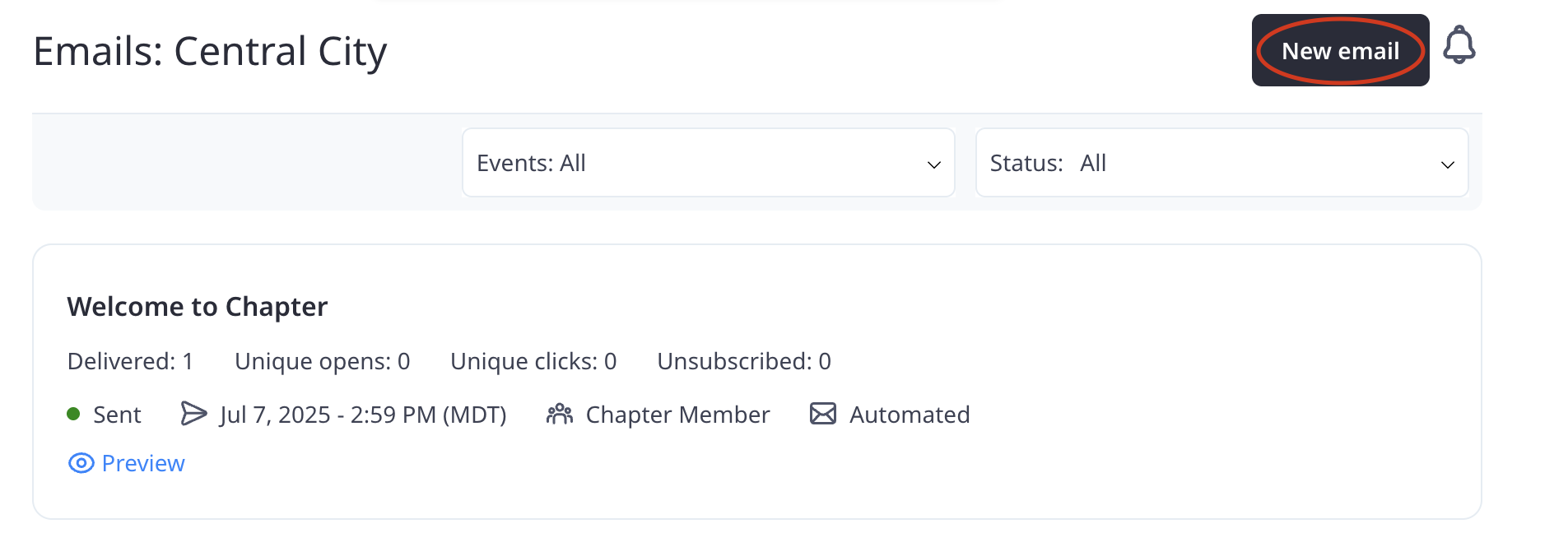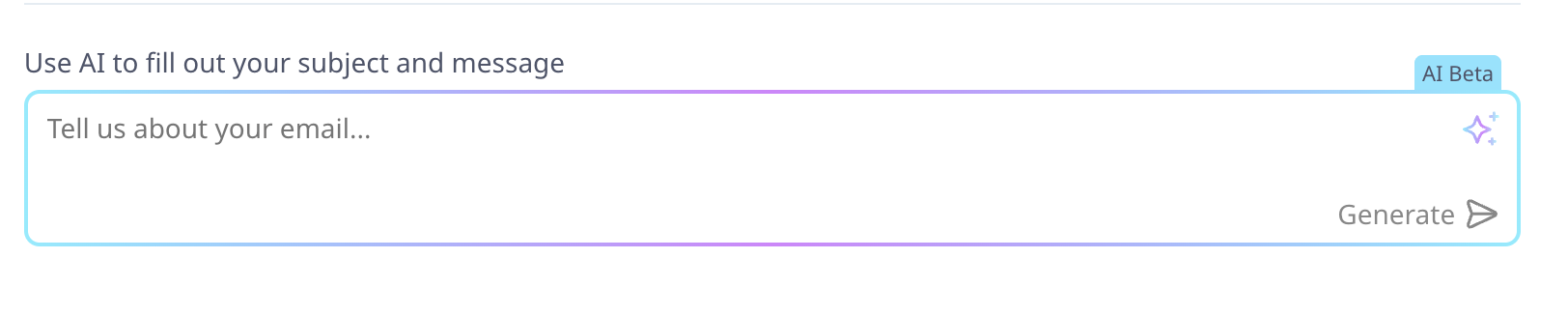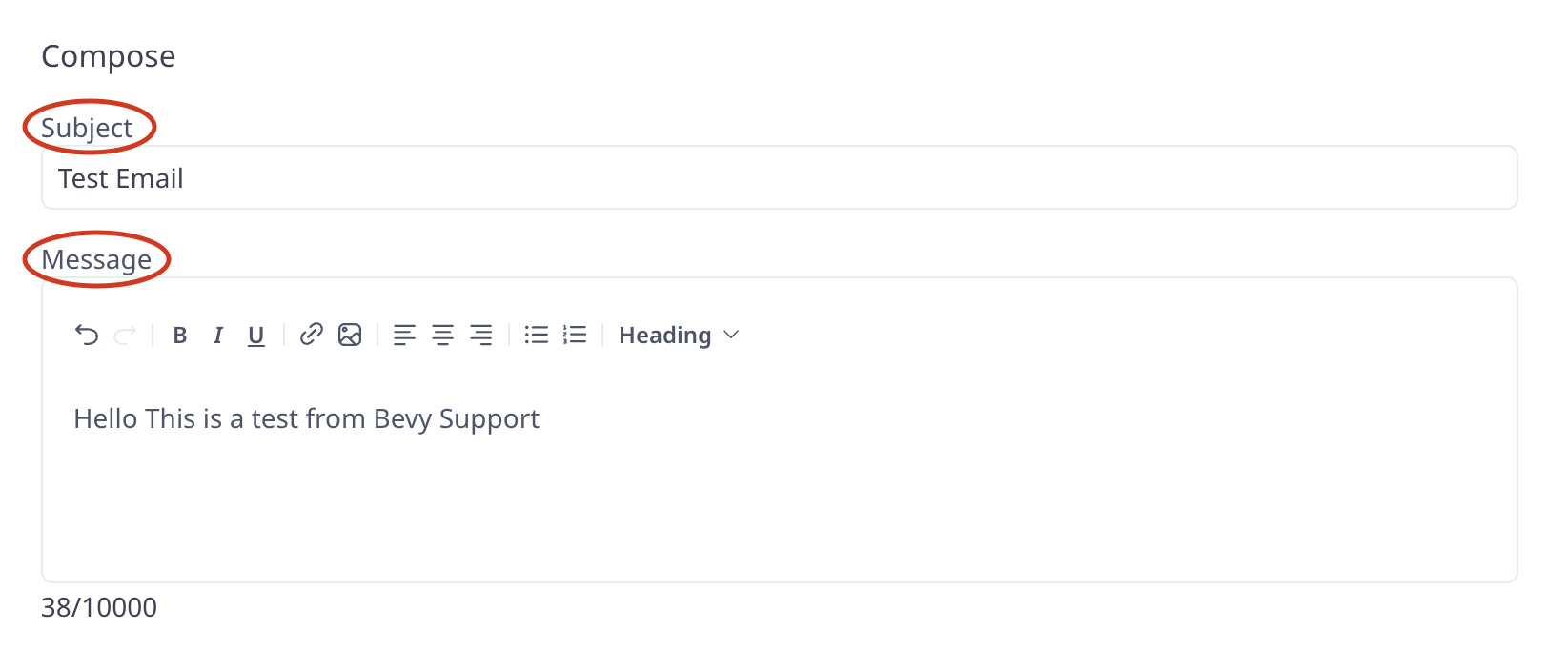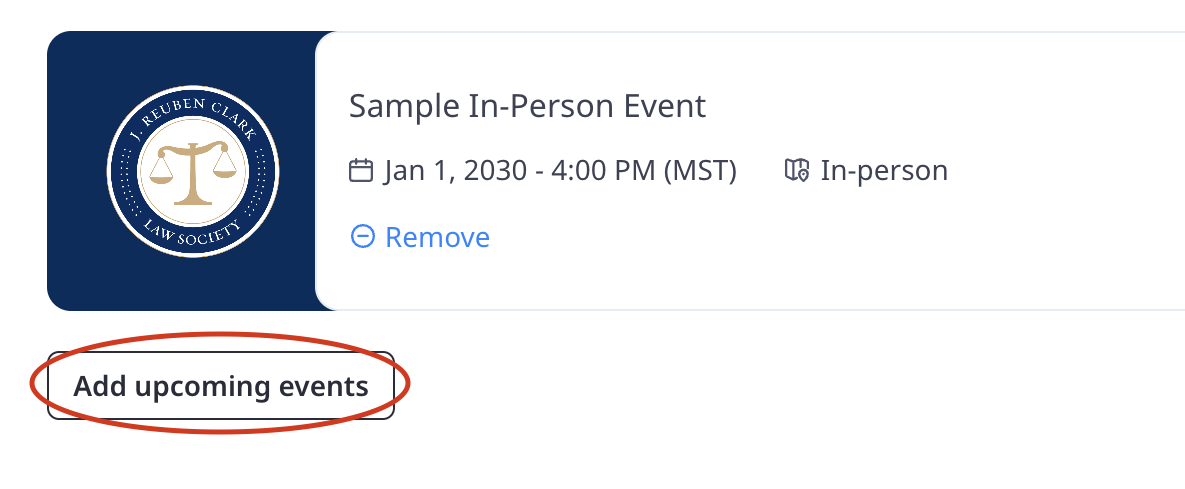We use cookies to ensure that we give you the best experience on our website. By continuing your visit on the website, you consent to the use of the cookies. If you want to find out more about the cookies we use, you can access our Privacy Policy.
How to Send Targeted Emails (New Dashboard)
As a Chapter Chair, you can send emails through the website to all Law Society members in your chapter. You can also target specific audiences based on upcoming events.
1. In the Dashboard, click 'Emails' on the left-hand side of the screen

2. Click 'New Email'.
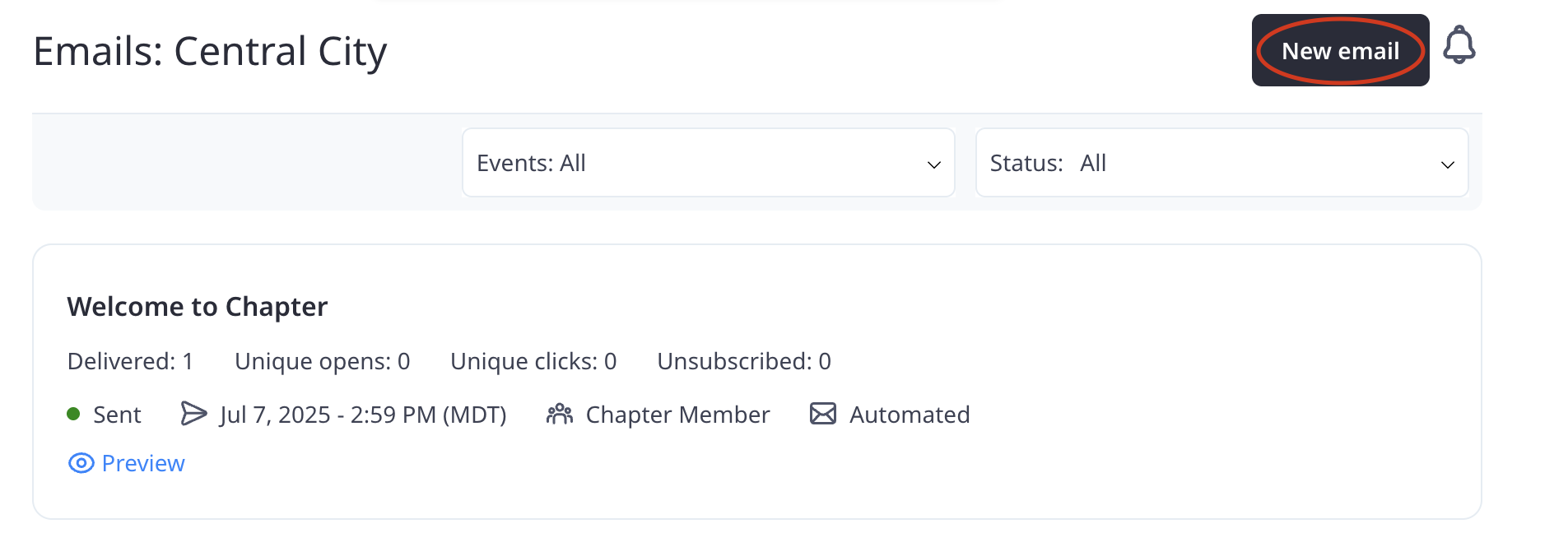
3. Choose Your Audience:
- Select the audience you would like to email.
- Most emails you send will most likely be to all chapter members, but you also have the option to target a specific group.
- For example, if you select “People with event ticket” from the Audience dropdown, you can email only those who have registered for an event.

- To the right of the Audience, you’ll see an Events dropdown. Use this to choose which event’s ticket holders you want to email.

- The audience feature gives you flexible options to communicate with your members and reach the right people for your events.
- The sender email is no-reply@jrcls.org and cannot be changed. If you’d like recipients to respond, include a reply-to email address in the body of your message.
4. Compose An Email:
As a reminder, you can use the AI feature at the top of the screen to help you compose your email.
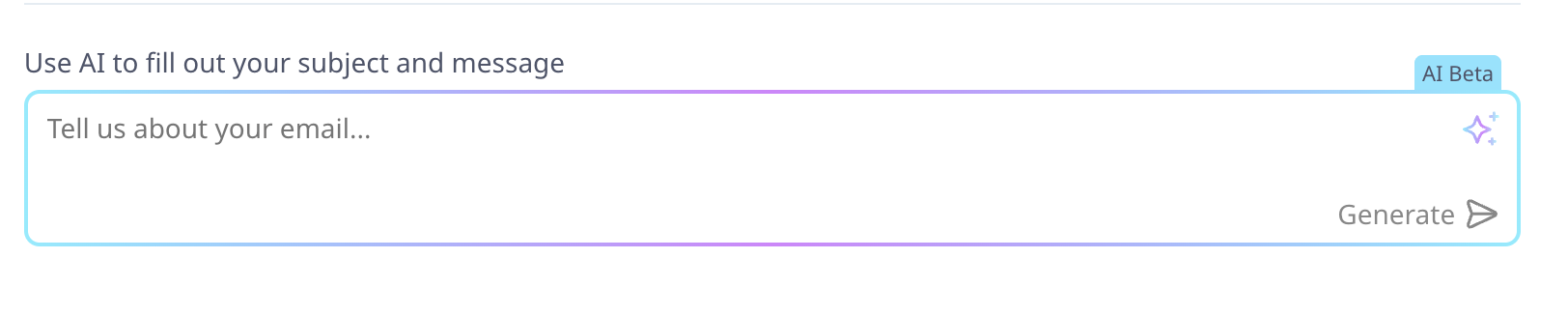
You can also manually compose your email by entering the subject and message.
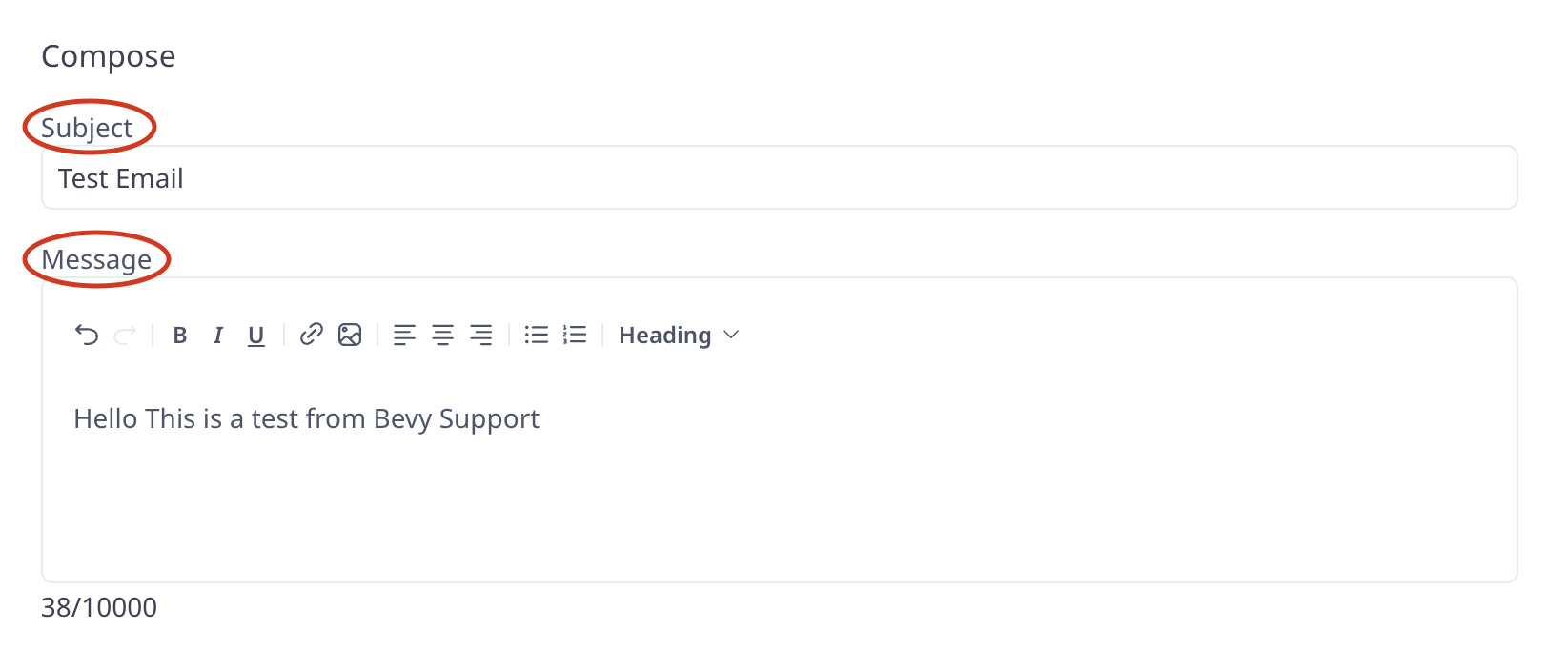
5. Upcoming Events will automatically include any events hosted or co-hosted by your chapter. If you don’t want an event to appear, simply click on remove to delete it from the list.
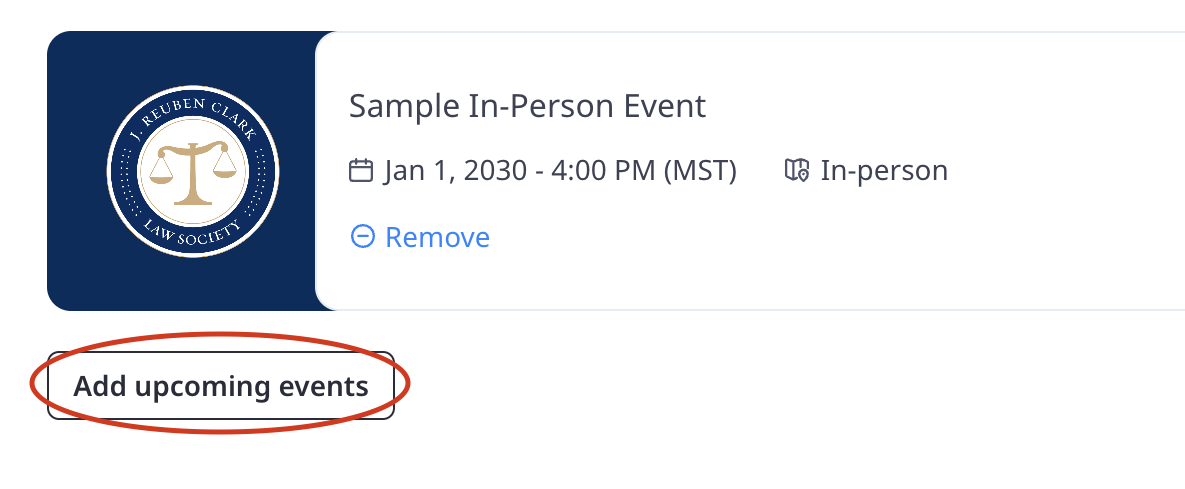
6. Send Email:
- Schedule: Send the email immediately or select a future date and time.

- Send Test: Save your draft first, then send a test email.
- Save Draft: Save your email to return later for edits or to send at another time.